Ofte-Stilte-Spørsmål
Generelt
What is Delta Chat?
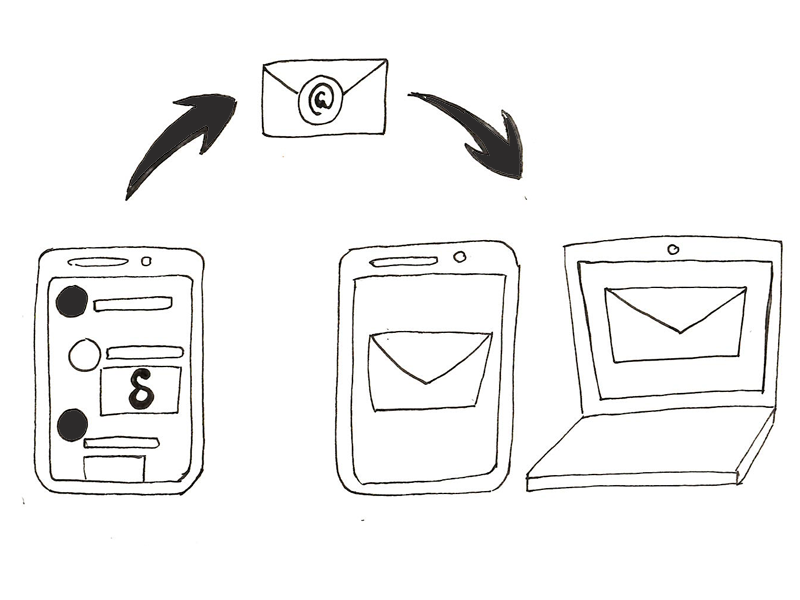
Delta Chat is a new chat app that uses e-mails for transfering messages. If you receive a chat message just use your e-mail app to read the message and reply. You are not required to sign up anywhere, go to a website or install Delta Chat.
How can i find people to chat with?
With Delta Chat, you can write to every existing e-mail address - even if the recipient is not using the Delta Chat App. This is one of the biggest differences to other messengers: There is no need for the receiver to install the same app as yours.
Hva er fordelene med Delta Chat sammenlignet med andre meldingsforsendelsessystemer?
- Independent of any company or services. You own your data.
- Your data are not saved on a central server; this way, in contrast to most other messengers, Delta Chat even protects your metadata (who writes to whom?)
- You do not distribute your address book to anyone.
- Fast by the use of Push-IMAP
- Largest userbase - receivers not using Delta Chat can be reached as well
- Compatible - not only to itself
- Elegant and simple user interface
- Distributed system
- No Spam - only messages of known users are shown by default
- Reliable - safe for professional use
- Trustworthy - can even be used for business messages
- fully Open Source and Standards based
Hvilke meldinger vises i Delta Chat?
Delta Chat viser automatisk…
- Messages from contacts in your address book
- Messages from contacts contacted by you
- Replies to messages sent by you
Andre meldinger vises ikke automatisk. Du kan se dem i hovedmenyen i Kontaktforespørsler og, hvis ønskelig, starte sludring derfra.
Hva med spam?
- Messages in common spam folders are ignored and contained addresses are not considered as known contacts.
- As messages from unknown contacts do not pop up automatically, normally, there’s no spam.
- However, if needed, you can block any contact.
Støtter Delta Chat bilder, videoer og andre vedlegg?
- Ja. Ved siden av klarteksten, vises alle e-postvedlegg som egne meldinger. Utgående meldinger vil få vedlegg ved behov automatisk.
Støtter Delta Chat HTML-e-poster?
- Ja. Hvis innkommende e-post mangler en klartekstdel, konverteres HTML-e-poster til klartekst på din enhet. Utgående e-poster bruker alltid klartekst.
Grupper
Hvordan kan jeg opprette en gruppe?
- Select Add group from the “Sandwich menu” in the upper right corner of the chat overview.
- On the following screen, select the group members and hit the check mark in the upper right corner. After that, you can define a group name.
- As soon as you write the first message in the group, all members are informed about the new group and can answer in the group (as long as you do not write a message in the group the group is invisible to the members).
How to add members to a group?
- Hvert gruppemedlem har samme rettigheter som alle andre. Som følge av dette kan hver av dem slette andre, eller legge til nye.
- For å legge til eller slette medlemmer, klikk på gruppenavnet i sludringen.
What is a verified group?
- A “verified group” is an experimental feature (as of January 2019). By adding one another through QR-code scans a group of “verified” members can talk with each other. It enforces e2e group encryption that is safe against provider or network attacks. However, some user-tests and feedback suggests that UX and implementation changes makes sense. Recent discussions can be found here: https://countermitm.readthedocs.io/en/latest/new.html
Jeg har slettet meg selv ved en feiltagelse.
- As you’re no longer a group member now, you cannot add yourself again. However, no problem, just ask any other group member in a normal chat to add you again.
Jeg ønsker ikke lenger å motta meldinger fra en gruppe.
-
Either delete yourself from the member list or delete the whole chat. If you want to join the group later again, ask another group member to add you again.
-
As an alternative, you can also “Mute” a group - doing so, you’ll get all messages and can still write but you’re no longer notified of any new messages.
Kryptering
Does Delta Chat support end-to-end-encryption?
- Yes. DeltaChat implements the Autocrypt Level 1 standard and can thus e2e-encrypt messages with other Autocrypt-capable apps.
Hva må jeg gjøre for å aktivere ende-til-ende -kryptering?
-
Ingenting.
-
Delta Chat apps (and other Autocrypt-compatible e-mail apps) share the keys required for end-to-end-encryption automatically as the first messages are sent. After this, all subsequent messages are encrypted end-to-end automatically. If one of the chat partners uses a non-Autocrypt e-mail app later messages are not encrypted until an Autocrypt-compliant app is available again.
-
If you want to deactivate the end-to-end-encryption, use the corresponding setting at “Settings / Advanced settings”.
Hvis ende-til-ende -kryptering ikke er tilgjengelig, er tilkoblingen kryptert overhodet?
- No. With most e-mail servers transport encryption (TLS) is used then.
Hvordan kan jeg sjekke krypteringen?
-
If a little padlock is shown beside a message, this implies that the message is end-to-end-encrypted and is sent from the given sender and your answer will be end-to-end-encrypted as well.
-
If there is no padlock, the message is usually transported unencrypted eg. because you or the sender have disabled end-to-end-encryption or the sender uses an app that does not support end-to-end-encryption.
Hvordan kan jeg bekrefte avsenderen?
Brukerprofilen viser litt ekstra informasjon:
-
You can tap “QR Invite code” on Android and then use the “scan QR code” button on another device to scan this code. If both devices are online they will introduce a chat channel with each other (if it doesn’t exist already) and also the encryption keys will be verified.
-
For an end-to-end-encryption, Delta Chat shows two fingerprints there. If they are the same on the device of your chat partner, the connection is safe.
-
For transport encryption, this state is just shown there
Hvilke standarder brukes for ende-til-ende -kryptering?
- OpenPGP. Nøkkeltransport gjøres via Autocrypt.
Can I re-use my existing private key?
-
Ja. Den beste måten er å sende en Autocrypt-oppsettsmelding. Se etter noe ala Start Autocrypt-oppsettsoverføring i innstillingene til den andre klienten og følg instruksjonene vist der.
-
Alternativt kan du inportere nøkkelen manuelt i “Avanserte innstillinger / Behandle private nøkler”. Merk: Forsikre deg om at nøkkelen ikke er beskyttet av et passord, eller fjern den først.
If you don’t have a key or don’t even know you would need one - don’t worry: Delta Chat generates one as needed, you don’t have to hit a button for it.
Multi-klient
Kan jeg bruke Delta Chat på flere enheter samtidig?
If you want to use the same account on different (Autocrypt capable) devices, you have to synchronize their encryption capabilities:
-
On the first device, choose “Advanced settings / Send Autocrypt Setup message” and click until a “security number” is shown.
-
On the other device, wait for the “Autocrypt Setup Message” to arrive and click on it which should prompt you for the security number.
-
you are now successfully synchronized and can use both devices for sending and receiving e2e-encrypted messages with your communication partners.
Ymse
Does Delta Chat work with my e-mail-provider?
- With a rather good chance: Yes :)
However, some providers need special options to work properly; users have collected some of them in the forum at Provider Overview
Jeg er interessert i de tekniske detaljene. Kan du fortelle meg mer?
- Sjekk siden standarder brukt i Delta Chat.