Frequently Asked Questions
General
What is Delta Chat?
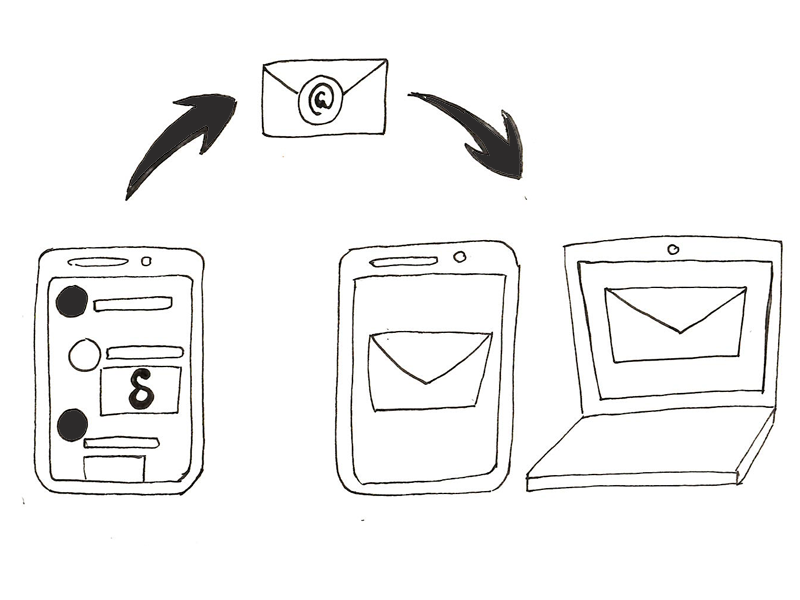
Delta Chat is a new chat app that sends messages via e-mails, encrypted if possible, with Autocrypt. If not, should your e-mail app lack Autocrypt support, any message will be sent as regular e-mail. You are not required to sign up anywhere, go to a website or install Delta Chat.
How can i find people to chat with?
With Delta Chat, you can write to every existing e-mail address - even if the recipient is not using the Delta Chat app. No need for the recipient to install the same app as yours, as with other messengers.
What are the advantages of Delta Chat compared to other messengers?
- Independent of any company or services. You own your data.
- Your data are not saved on a central server; this way, in contrast to most other messengers, Delta Chat even protects your metadata (who writes to whom?)
- You do not distribute your address book to anyone.
- Fast by the use of Push-IMAP.
- Largest userbase - recipients not using Delta Chat can be reached as well.
- Compatible - not only to itself.
- Elegant and simple user interface.
- Distributed system.
- No Spam - only messages of known users are shown by default.
- Reliable - safe for professional use.
- Trustworthy - can even be used for business messages.
- Copyleft and Standards based libre software.
Which messages do appear in Delta Chat?
Delta Chat automatically shows …
- Messages from contacts in your address book
- Messages from contacts contacted by you
- Replies to messages sent by you
Other messages do not appear automatically, and are to be found in the main menu at Contact requests. If desired a chat can be started from there.
What about spam?
- Messages in common spam folders are ignored and contained addresses are not considered as known contacts.
- As messages from unknown contacts do not pop up automatically, normally, there is no spam.
- However, if needed, you can block any contact.
Does Delta Chat support images, videos and other attachments?
- Yes. Beside the plain text, all e-mail attachments are displayed as separate messages. Outgoing messages get attachments as needed automatically.
Does Delta Chat support HTML e-mails?
- Yes. If incoming e-mail lacks a plain text part, HTML-emails is converted to plain text in the app. Outgoing e-mails always use plain text.
Groups
Creation of a group
- Select Add group from the “Sandwich menu” in the upper right corner of the chat overview.
- On the following screen, select the group members and hit the check mark in the upper right corner. After that, you can define a group name.
- As soon as you write the first message in the group, all members are informed about the new group and can answer in the group (as long as you do not write a message in the group the group is invisible to the members).
Add members to a group
- Every group member has the same rights as any other. For this reason every one can delete every member or add new ones.
- To add or delete members, click on the group name in the chat.
What is a verified group?
- A “verified group” is an experimental feature (as of January 2019). By adding one another through QR-code scans a group of “verified” members can talk with each other. It enforces e2e group encryption that is safe against provider or network attacks. However, some user-tests and feedback suggests that UX and implementation changes makes sense. Recent discussions can be found here: https://countermitm.readthedocs.io/en/latest/new.html
I have deleted myself by accident.
- As you’re no longer a group member, you cannot add yourself again. However, no problem, just ask any other group member in a normal chat to re-add you.
I do not want to receive the messages of a group any longer.
-
Either delete yourself from the member list or delete the whole chat. If you want to join the group again later on, ask another group member to add you again.
-
As an alternative, you can also “Mute” a group - doing so means you get all messages and can still write, but are no longer notified of any new messages.
Encryption
Does Delta Chat support end-to-end-encryption?
- Yes. Delta Chat implements the Autocrypt Level 1 standard and can thus E2E-encrypt messages with other Autocrypt-capable apps.
What do I have to do to activate the end-to-end-encryption?
-
Nothing.
-
Delta Chat apps (and other Autocrypt-compatible e-mail apps) share the keys required for end-to-end-encryption automatically as the first messages are sent. After this, all subsequent messages are encrypted end-to-end automatically. If one of the chat partners uses a non-Autocrypt e-mail app, subsequent messages are not encrypted until an Autocrypt-compliant app is available again.
-
If you want to turn off the end-to-end-encryption, use the corresponding setting in “Settings / Advanced settings”.
If end-to-end-encryption is not available, is the connection not encrypted at all?
- No. With most mail servers will then use transport encryption (TLS).
How can I check the encryption?
-
If a little padlock is shown beside a message, this denotes the message is end-to-end-encrypted and is sent from the given sender and that your answer will be end-to-end-encrypted as well.
-
If there is no padlock, the message is usually transported unencrypted e.g. because you or the sender have turned off end-to-end-encryption, or the sender uses an app without support for end-to-end-encryption.
How can I verify the sender?
The user’s profile shows some additional info:
-
Tap “QR Invite code” on Android and then use the “Scan QR code” button on another device to scan this code. If both devices are online, they will introduce a chat channel with each-other (if it doesn’t exist already) and the encryption keys will also be verified.
-
For end-to-end-encryption, Delta Chat shows two fingerprints there. If the same fingerprints appears on your chat partner’s device, the connection is safe.
-
For transport encryption, this state is just shown there
Which standards are used for end-to-end-encryption?
- OpenPGP. Key transport is done via Autocrypt.
Can I re-use my existing private key?
-
Yes. The best way is to send an Autocrypt Setup Message from the other e-mail client. Look for something like Start Autocrypt Setup Transfer in the settings of the other client and follow the instructions shown there.
-
Alternatively, you can import the key manually in “Advanced settings / Manage private keys”. Caution: Make sure the key is not protected by a password, or remove the password beforehand.
If you don’t have a key or don’t even know you would need one - don’t worry: Delta Chat generates one as needed, you don’t have to hit a button for it.
Multi-client
Can I use Delta Chat on multiple devices at the same time?
If you want to use the same account on different (Autocrypt capable) devices, you have to sync their encryption capabilities:
-
On the first device, choose “Advanced settings / Send Autocrypt Setup message” and click until a “security number” is shown.
-
On the other device, wait for the “Autocrypt Setup Message” to arrive and click on it, which should prompt you for the security number.
-
You are now synchronized, and can use both devices for sending and receiving E2E-encrypted messages with your communication partners.
Miscellaneous
Does Delta Chat work with my e-mail-provider?
- With a rather good chance: Yes :)
However, some providers need special options to work properly; users have collected some of them in the forum at Provider Overview